"SessionTimeout" is one of the parameters in the eapps.cfg that is more to do with competent usage rather performance. This specifies the time in seconds when the session times out in case of inactivity. The larger the value the longer it takes for the orphaned session to timeout. Orphaned sessions are undesirable beacuse they occupy AOM task slots preventing other users to use that slot.
There are instances when session never times out despite setting this parameter. Following parameters should be kept in mind before setting SessionTimeout parameter.
1 - "Application Message Bar Update Interval"
This parameter is used in Message Broadcasting feature. The value of this parameter should be set to greater than the SessionTimeout parameter.
2 - "Alarm Manager Load Frequency"
The "Alarm Manager Load Frequency" system preference determines how frequently the calendar alarm queries the server for alarm-enabled appointments. The value for this should be set to value greater than the Session Timeout Parameter.
3 - "PushKeepAliveTimer" and "ChannelCleanupTimer"
"PushKeepAliveTimer" is basically used in CTI configurations. The Value for this parameter in the Communication profile should be greater than SessionTimeout .
4 - CommReqTimeout(CTI)
This parameter is used in Communication toolbars. The value of this parameter should be less than the SessionTimeout parameter.
5 - Connidletime
This parameter helps session manager to close connections based on the time the connection remains idle. It is used in conjunction with third party load balancer. The value of this parameter should be greater than the session timeout parameter.
It is always better to specify the SessionTimeout parameter to a value which satisfies own requirement. This avoids dangling sessions and thus efficient resource allocation.
Have a great active year ahead...
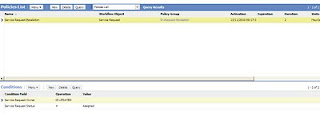












 displays "s_4_2_26_1".
displays "s_4_2_26_1".

